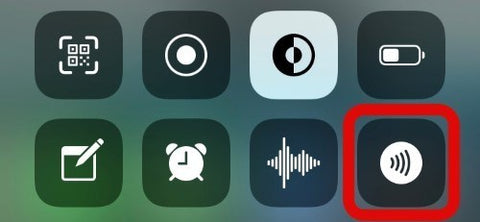In this article you can find out which devices support NFC, both for iOS and Android 📱
- Anyone can have Tapni on their phone, regardless of their model. 🤩
- The connection is not established with the phone that has the information, but with the phone with which it receives the information.
- Even if the other person doesn't have a phone from this list, you can share your information with your QR code in the Tapni app or printed on their card!
iOS devices:
- iPhone 6/6S/6+ or earlier - Not supported.
- iPhone SE/7/7+/8,/8+/X/ XS/ XS Max - Compatible
If you are sharing with any of these devices, follow the steps below to activate their NFC reader:
Step 1: Go to "Settings"

Step 2: Click on "Control Center".

Step 3: Scroll down and find the "NFC Tag Reader" under the "Additional Controls" section.

Step 4: When you find the "NFC Tag Reader", tap the "+" sign to add it to your control center.

Step 5: Exit the configuration application. Start the control center and tap the NFC tag reader symbol.
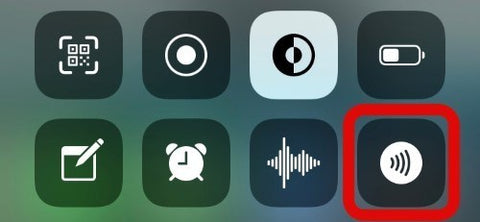
Step 6: Simply bring your device close to your Tapni product and it will open automatically.